Adding a logo to your Gmail account is a simple yet effective way to make your emails look more professional and reinforce your brand identity. Here’s a step-by-step guide on how to add your logo to your Gmail account using the Gmail app on your phone.
Before you start, make sure your logo is saved on your phone’s camera roll.
-
Launch the Gmail App: Open the Gmail app on your phone. Ensure you are logged into the account where you want to add the logo.
-
Access Your Profile Settings: At the top right of the screen, you’ll see your current profile picture (which will most likely be your initials in a coloured circle). Tap on your profile picture.
-
Change or Add Profile Picture: In the menu that appears, tap on the small camera icon on your profile picture. This option allows you to change or add a profile picture.
-
Select Your Logo: You’ll be given the option to take a new photo or choose one from your existing photos. Select “Choose from photos” and locate your logo file in your camera roll.
-
Position Your Logo: Once you’ve selected your logo, you can position it within the square frame. Center your logo as needed to make sure it looks perfect.
-
Save Your Profile Picture: Tap “Next” and then “Save as profile picture” to finalise the change.
By following these steps, you can easily add your logo to your Gmail account, making your emails more professional and aligned with your brand’s identity. It’s a quick process that can have a significant impact on how your communications are perceived. Let us know how you go!