Your display name in Gmail is what recipients see when you send them an email. If you want to update your display name to better reflect your identity or brand, it’s a simple process. However, this change can only be done using Gmail in a web browser on your computer. Here’s a step-by-step guide to help you through the process.
Step 1: Access Gmail on a Web Browser
To start, open your preferred web browser on your computer and go to Gmail. Log in to the Gmail account where you want to change the display name.
Step 2: Go to Settings
Once you’re logged in, look for the gear icon in the top-right corner of the Gmail interface. This icon represents your settings. Click on it, and from the dropdown menu, select "See all settings". This will take you to the full settings page where you can make changes to your account.
Step 3: Navigate to the Accounts and Import Tab
In the settings menu, you’ll see several tabs across the top. Click on the "Accounts and Import" tab. This section is where you manage everything related to your email accounts, including the display name.
Step 4: Edit Your Send Mail As Settings
Under the "Send mail as" section, you’ll see your current display name listed next to your email address. To change it, click on the "edit info" link next to your email address.
Step 5: Update Your Display Name
A new window will pop up, allowing you to change your display name. You can enter the new name you want to appear when you send emails. After typing in your desired display name, click "Save Changes" to apply the update.
Step 6: Confirm the Change
Now that you’ve updated your display name, your emails will show the new name to recipients. It’s a quick and easy way to ensure that your email reflects your current name, business name, or brand.
If you’ve ever wondered, "how do I change the name that appears when I send a Gmail?" this guide provides the answers. Updating your display name in Gmail is a straightforward process that only takes a few minutes, but it can make a big difference in how your emails are perceived.